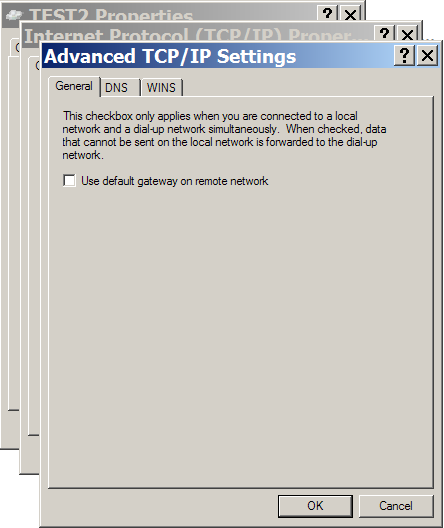Cisco Pix PPTP VPN Setup
By default, the VPN wizard wants to route *all* of your internet traffic through the newly created tunnel. The following steps will disable that behavior, directing only traffic that is destined for the network on the other end of the tunnel through the tunnel.
Step 1:
Right click on the icon for the VPN connection in the "Network Connections" window and select "Properties".
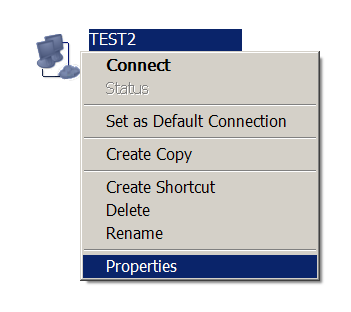
Step 2:
The "Properties" window will open, it will look something like this:
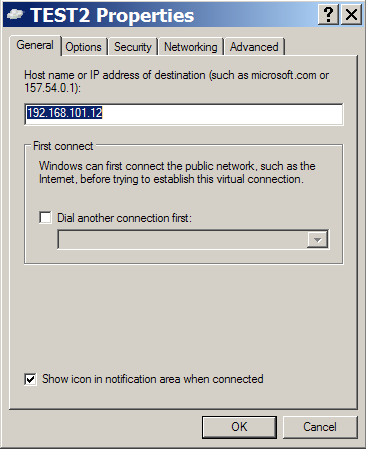
Step 3:
Navigate to the "Networking" tab, select "Internet Protocol (TCP/IP)" in the dropdown box, then click the "Properties" button.
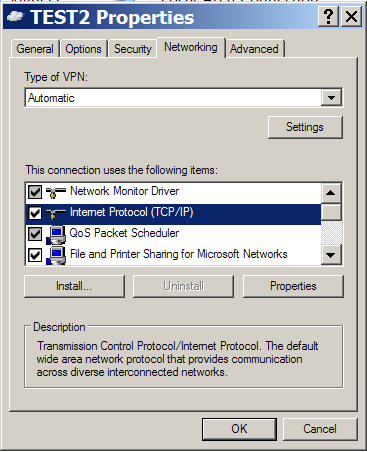
Step 4:
The "Internet Protocol (TCP/IP) Properties" window should pop up. On it, click the "Advanced" Button.
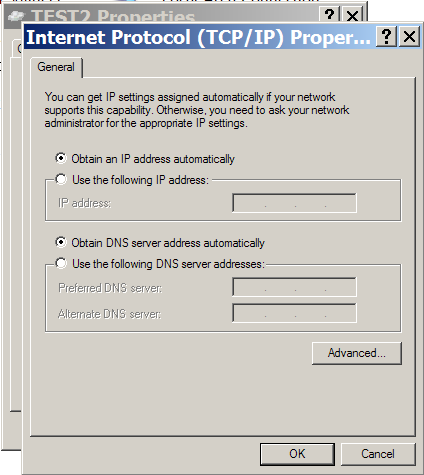
Step 5:
This will pull up an "Advanced TCP/IP Settings" window. On the general tab, there is an option for "Use default gateway on remote network". Uncheck it.
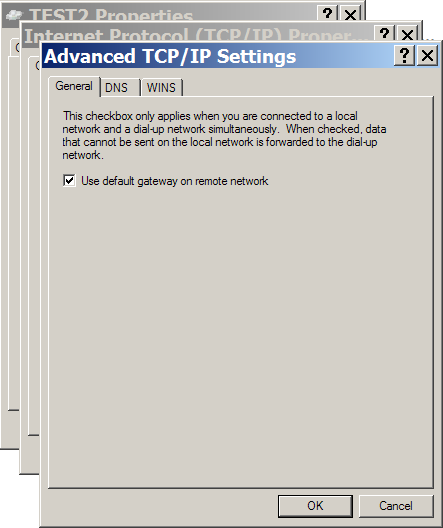
Step 6:
The "Advanced TCP/IP Settings" window should look like this. You can now use the "OK" buttons to close all three windows. You are done.